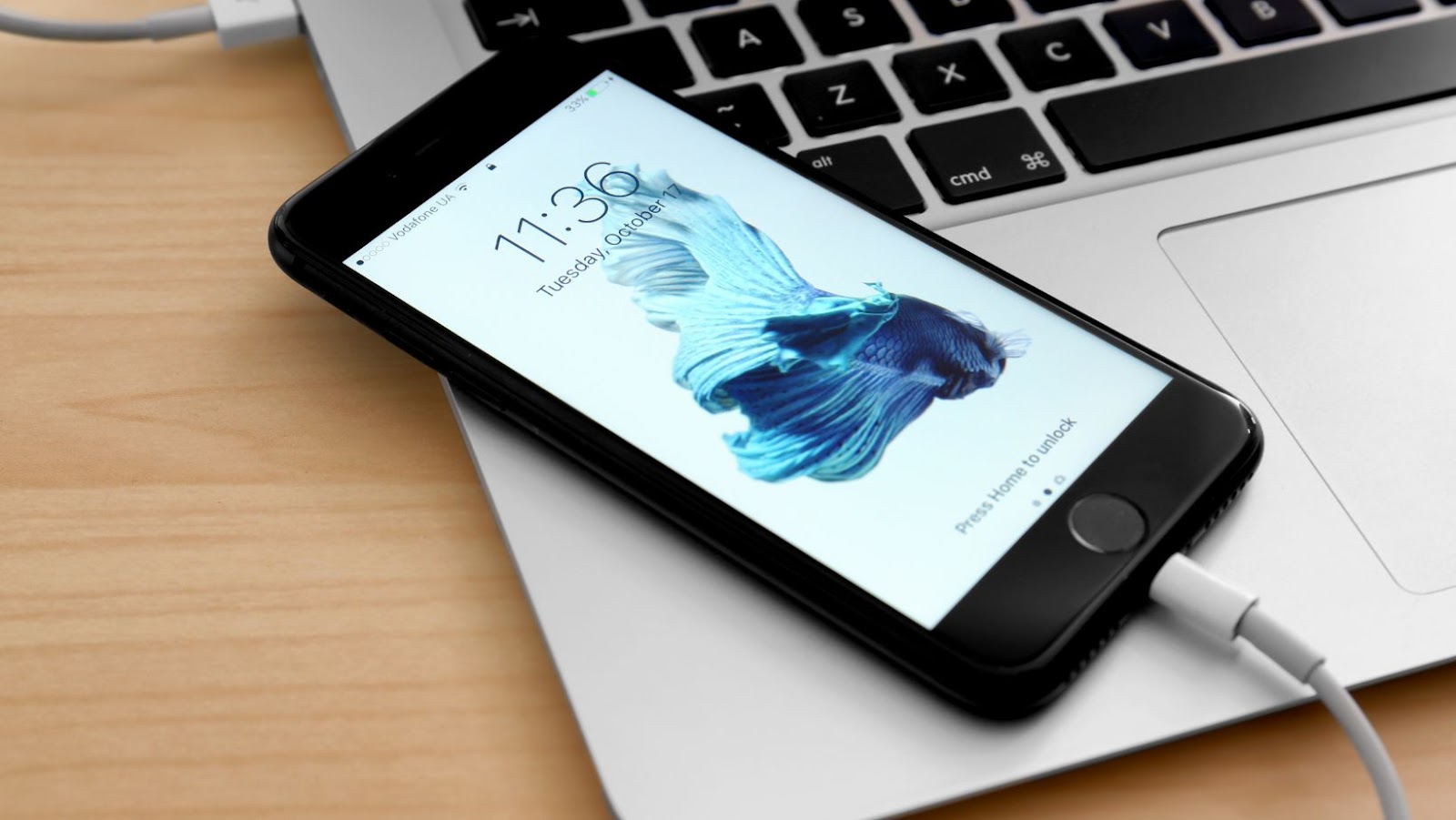
An airdrop is a feature that allows you to share files with other Apple devices wirelessly. It’s a quick and easy way to share photos, videos, documents, and more with people nearby. To use airdrop, you need an iPhone 5 or later, iPad mini or later, iPod touch (5th generation) or later, or a Mac with OS X Lion or later.
If you want to share something using airdrop, just open the app that you’re sharing from and look for the airdrop icon. Then, select the people you want to share with and tap “Send.” The recipient will get a notification that they’ve received a file, and they can choose to accept or decline it. If they accept, the file will be downloaded to their device. Airdrop is a great way to share files quickly and easily with people nearby. It’s also a handy way to transfer files between your own devices, like from your iPhone to your Mac.
How to change airdrop settings
You can change your airdrop settings at any time. To do so, open the Settings app and tap “AirDrop.” From there, you can choose to receive files from “Everyone,” “Contacts Only,” or “Receiving Off.”
If you want to share files with someone who isn’t in your contacts list, you can still do so by selecting “Everyone” in your airdrop settings. However, the other person will need to approve the transfer before it can take place.
How to limit the amount of data that is used when receiving or sending files via airdrop
To limit the amount of data that is used when receiving or sending files via airdrop, open the Settings app and tap “Cellular.” From there, scroll down to the “AirDrop” section and tap the switch next to “Off.” This will prevent airdrop from using any cellular data when transferring files. You can also limit the amount of data that is used when sending or receiving files by choosing the “Contacts Only” option in your airdrop settings. This will only allow transfers to take place between people who are in your contacts list.
AirDrop is a great way to share files quickly and easily with people nearby. It’s also a handy way to transfer files between your own devices, like from your iPhone to your Mac. With a few simple settings adjustments, you can make sure that only the people you want to share with can see your files, and that no cellular data is used in the process.
How to turn off airdrop completely if you don’t want to use it
If you don’t want to use airdrop at all, you can turn it off completely. To do so, open the Settings app and tap “AirDrop.” From there, tap the switch next to “Off.” This will disable airdrop entirely.
Turning off airdrop is a good idea if you’re worried about people being able to access your device without your permission. It’s also a good way to save battery life, as airdrop uses Bluetooth and WiFi, which can drain your battery if it’s turned on all the time. If you ever want to use airdrop again, you can simply follow the same steps and turn it back on.
How to turn off airdrop completely if you don’t want to use it
If you don’t want to use airdrop at all, you can turn it off completely. To do so, open the Settings app and tap “AirDrop.” From there, tap the switch next to “Off.” This will disable airdrop entirely.
Turning off airdrop is a good idea if you’re worried about people being able to access your device without your permission. It’s also a good way to save battery life, as airdrop uses Bluetooth and WiFi, which can drain your battery if it’s turned on all the time.











