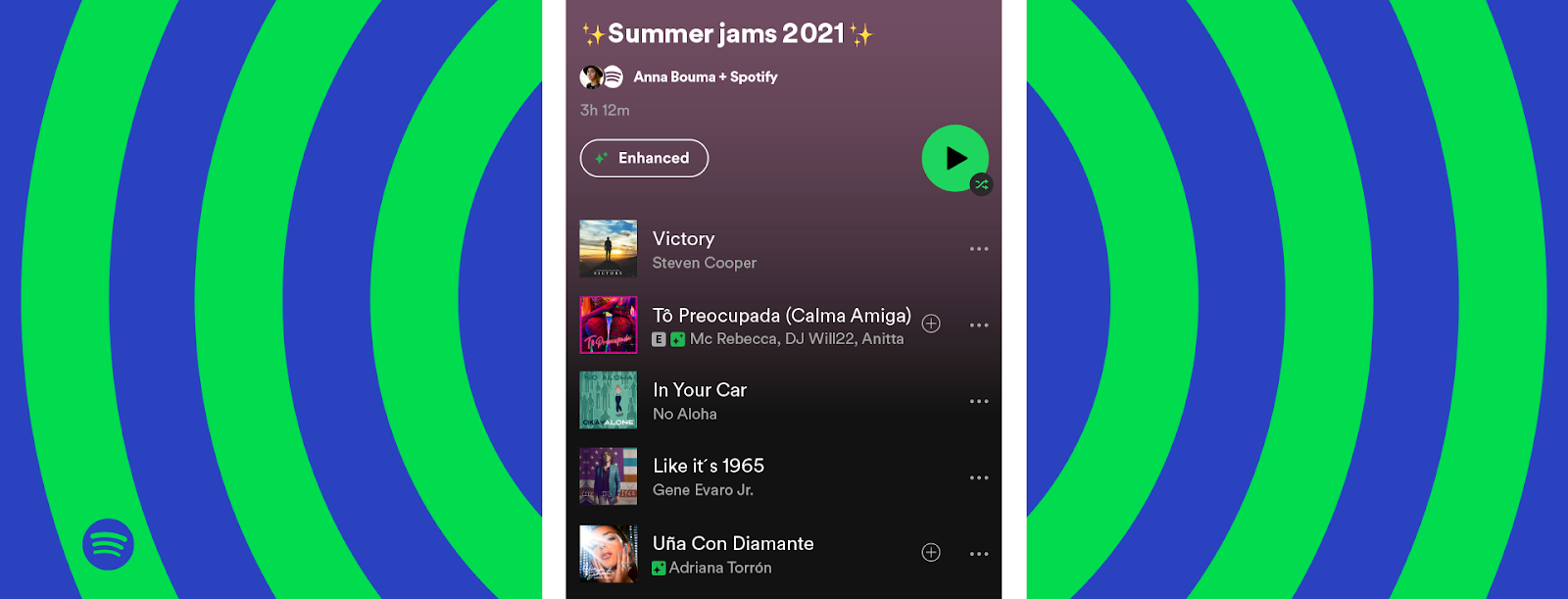
Looking for a music streaming service that has it all? Look no further than Spotify. With its massive library of songs, playlists, and podcasts, Spotify has something for everyone. Plus, its easy-to-use interface makes finding your favorite tunes a breeze. Ready to start streaming? Here’s everything you need to know about Spotify!
What is Spotify and how does it work
Spotify is a music streaming service that was launched in 2008. It allows users to listen to millions of songs on demand, create and share playlists, and follow other users to see what they’re listening to. Spotify also offers a premium subscription service that gives users additional features, such as offline listening and ad-free streaming. To use Spotify, you can sign up for a free account or upgrade to Premium. Once you have an account, you can either browse the curated content or search for specific artists, albums, or songs.
You can also create your own playlists and share them with others. If you upgrade to Premium, you’ll be able to listen to music offline and without ads. Spotify is available on a variety of devices, including smartphones, computers, and TVs. You can also listen to Spotify through certain home audio systems.
How to create a custom playlist on Spotify
Spotify is a music streaming app that offers millions of songs, albums, and podcasts. You can create custom playlists to suit your mood, or you can listen to the music that Spotify recommends for you. To create a custom playlist on Spotify, first open the app and sign in. Then, click on the “Your Library” tab and select “Playlists.” Next, click on the “Create Playlist” button and enter a name for your playlist.
Finally, add the songs that you want to include in the playlist by clicking on the “+” sign next to each song. You can also add descriptions and cover art to your playlist if you want. Once you’re finished, click on the “Save” button to save your playlist.Now you can listen to your custom playlist whenever you want!
why does spotify install every time i open it
Many people have complained about Spotify installing itself every time they open their computer. There are a few possible explanations for this behavior. One possibility is that the Spotify software is corrupt and needs to be reinstalled. Another possibility is that the computer’s registry has become corrupted and is not pointing to the correct location of the Spotify files.
Finally, it is also possible that a virus or malware has hijacked the computer and is using it to install Spotify in order to spread the infection. Whatever the cause, it is clearly a frustrating problem. Fortunately, there are a few things that can be tried in order to fix it. First, try uninstalling and then reinstalling Spotify. If that doesn’t work, try running a virus scan to see if there is any malware on the computer. Finally, if all else fails, contact customer support for help.
The benefits of using a premium account
As a premium member, you’ll have access to exclusive features that non-premium members don’t have. For example, you can download high-quality versions of our songs, which non-premium members can only stream. You also get to choose the order of the songs in your playlists, and you can create as many playlists as you want. In addition, premium members get unlimited skips and no ads between songs.
Plus, if you ever lose your phone or cancel your subscription, you can still listen to your downloaded songs offline. With so many benefits, it’s no wonder that more and more people are signing up for premium memberships.











