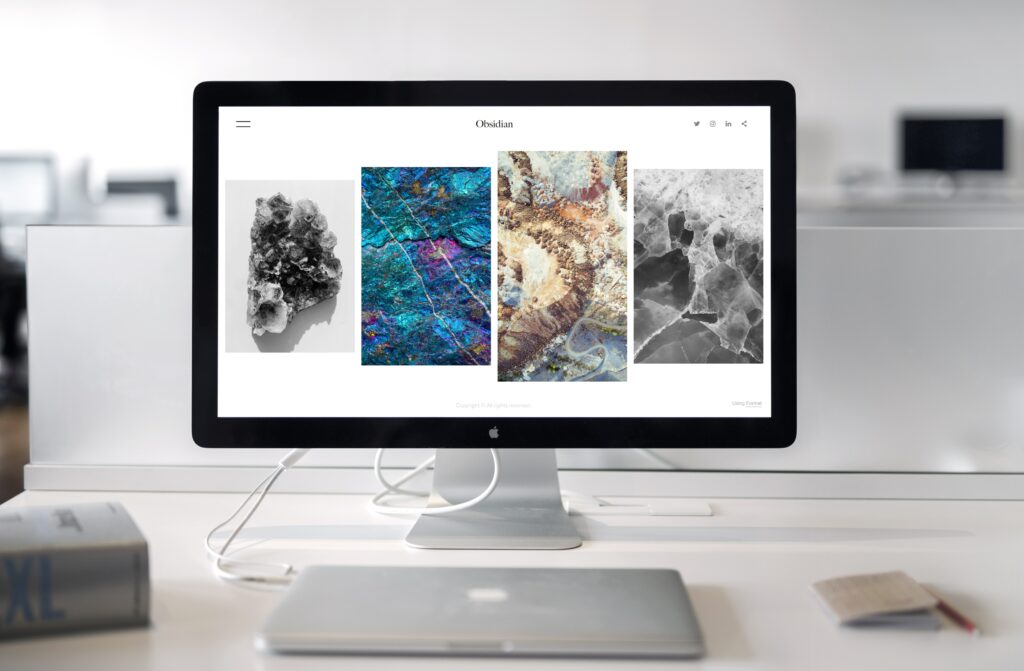
Today’s blog post is all about how to make a Mac connection easy. I’ll be walking you through the steps on how to connect your Mac to a TV or an external display. So whether you’re wanting to watch a movie or give a presentation, follow these simple steps and you’ll be good to go!
How to connect your Mac to a TV
If you’ve ever wanted to connect your Mac to a TV, there are a few different ways to do it. The most common method is to use an HDMI cable, which can be plugged into the HDMI port on your Mac and then into the HDMI input on your TV. If your TV doesn’t have an HDMI input, you can also use an adapter to connect the two.
Another option is to use Apple TV, which is a small device that connects to your TV and wirelessly streams content from your Mac. No matter which method you choose, connecting your Mac to a TV is a great way to share photos, videos, and other content with friends and family.
How to mirror your Mac’s screen on a TV
There are a few different ways to mirror your Mac’s screen on a TV. The most direct method is to use an Apple TV, which is designed specifically for this purpose. However, you can also use a smart TV that supports AirPlay, or else connect your Mac to the TV using an HDMI cable. Whichever method you choose, you’ll need to make sure that both the Mac and the TV are connected to the same Wi-Fi network.
Once you’ve done that, simply open the “Displays” preferences pane on your Mac and select the TV as the target display. Your Mac’s screen should then be mirrored on the TV. Keep in mind that any audio that is playing on your Mac will also be transmitted to the TV, so you may want to adjust your volume accordingly.
how to connect two macs together
There are a few different ways to connect two Macs together. The most common way is to use a wired Ethernet connection. To do this, simply connect an Ethernet cable from one computer to the other. Once the connection is established, you can use file sharing to transfer files between the two computers.
Another option is to use a wireless connection.To do this, both computers will need to be connected to the same Wi-Fi network. Once they are, you can use AirDrop to share files wirelessly. Finally, you can also connect two Macs using Bluetooth. To do this, put both computers into discoverable mode and then pair them together using the Bluetooth menu. Once they are paired, you can use Bluetooth file sharing to transfer files between the two computers.
How to use an HDMI cable to connect your devices
If you have an HDMI-equipped device, such as a Blu-ray player, cable box, or game console, you can use an HDMI cable to connect it to your HDTV. Simply connect one end of the HDMI cable to the HDMI port on your device, and then connect the other end to the HDMI input on your TV. If your TV doesn’t have an HDMI input, you can use an adapter to connect the two. Once the connection is made, you should be able to see your device’s content on the TV. In some cases, you may need to change the input on your TV to view the content from your HDMI-equipped device.
How to troubleshoot common connection problems
If you’re having trouble connecting your Mac to a TV or external display, there are a few things you can try. First, make sure that both the Mac and the TV are turned on and that they’re connected to the same Wi-Fi network. If they are, then try restarting both the Mac and the TV.











