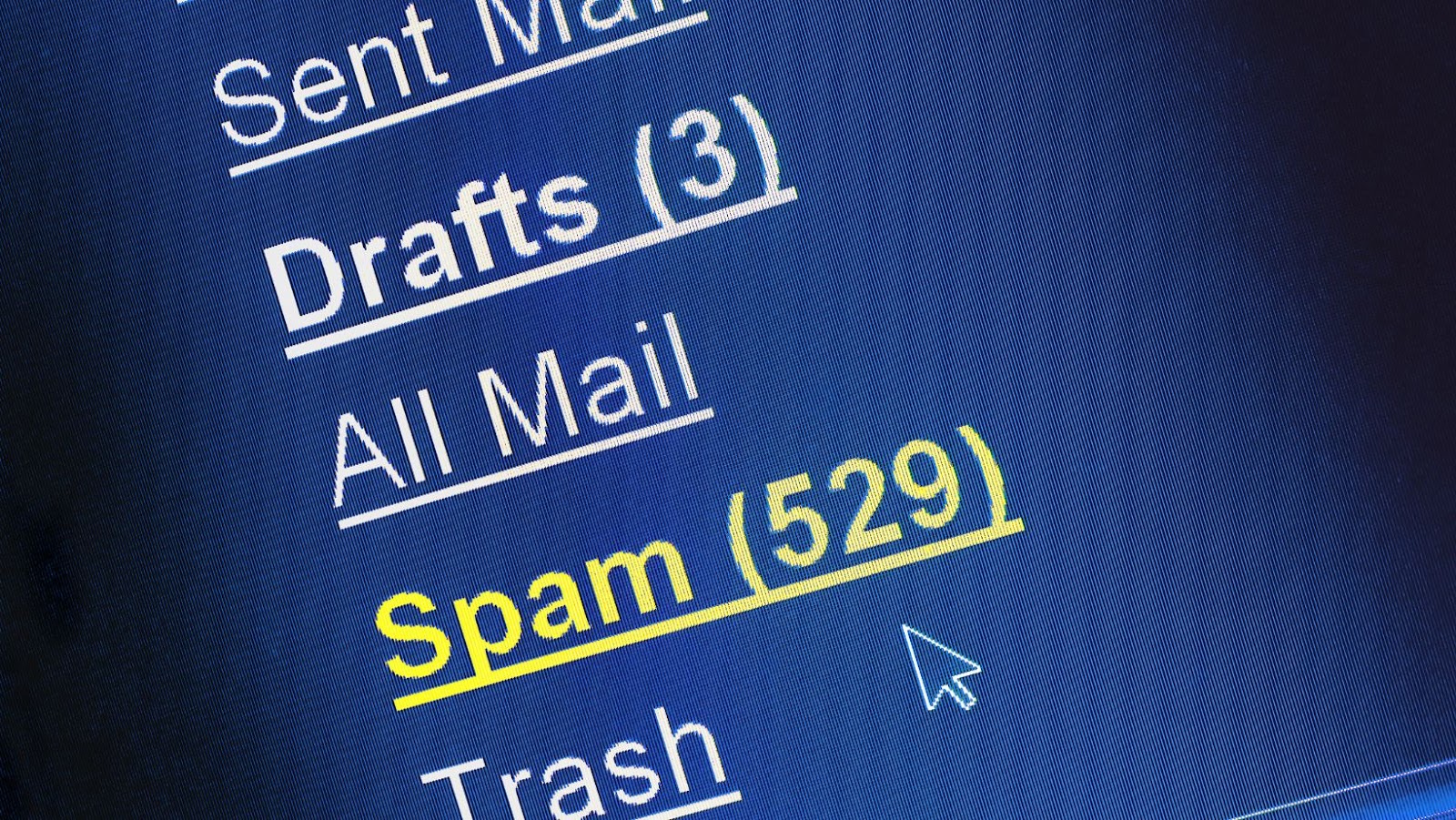
If you’re getting spam calls or messages on your iPhone 12, there are a few things you can do to stop them. You can block the number that’s sending you the spam, report the spam to Apple, and enable SILENCE UNKNOWN CALLERS in your phone’s settings.
BLOCK THE NUMBER THAT’S SENDING YOU THE SPAM
To block a number that’s sending you spam:
1. Open the Settings app on your iPhone.
2. Scroll down and tap Phone.
3. Tap Blocked Contacts.
4. Tap Add New, then enter the phone number or email address that you want to block.
5. Tap Block Contact.
REPORT THE SPAM TO APPLE
If you’re getting spam calls or messages from a number that’s not on your block list, you can report it to Apple. When you report the spam, Apple will attempt to block the number from being able to contact you.
To report a number as spam:
1. Open the Messages app on your iPhone.
2. Find the conversation that has the spam message or call.
3. Tap the Details button in the top-right corner of the screen.
4. Tap Report Junk, then tap Delete and Report Junk.
ENABLE SILENCE UNKNOWN CALLERS
Another way to stop spam calls and messages is to enable the SILENCE UNKNOWN CALLERS setting on your iPhone. This will silence all incoming calls from numbers that aren’t in your Contacts, Mail, or Messages apps.
To enable Silence Unknown Callers:
1. Open the Settings app on your iPhone.
2. Scroll down and tap Phone.
3. Scroll down and tap Silence Unknown Callers.
4. Turn on the Silence Unknown Callers switch.
how to block a number on iphone 12
How to block a number on iphone 12?
If you want to block a number on your iphone 12, open the Settings app and scroll down to Phone. Tap on Blocked Contacts and add the phone number or email address that you want to block. You can also report the spam to apple, and they will attempt to block the number from being able to contact you. Another way to stop spam calls and messages is to enable the Silence Unknown Callers setting on your iphone, which will silence all incoming calls from numbers that aren’t in your Contacts, Mail, or Messages apps.
Why you might want to block a number on your iphone 12?
If you’re getting spam calls or messages on your iphone 12, there are a few things you can do to stop them. You can block the number that’s sending you the spam, report the spam to Apple, and enable SILENCE UNKNOWN CALLERS in your phone’s settings. Blocking a number will stop that person from being able to call you or send you messages. Reporting the spam will attempt to stop the number from being able to contact you at all. enabling Silence Unknown Callers will silence all incoming calls from numbers that aren’t in your Contacts, Mail, or Messages apps, which can be a good way to reduce the amount of spam you’re getting.
How to tell if someone has blocked your number on their iphone 12?
If you think someone has blocked your number on their iphone 12, there are a few ways to tell. First, try calling the person and see if it goes straight to voicemail or if the call is disconnected after a few rings. You can also try sending a text message to the person and see if it says “Delivery Failed” or “Message Blocked.” If you’re still not sure, try asking a mutual friend if they’ve been able to contact the person recently.












