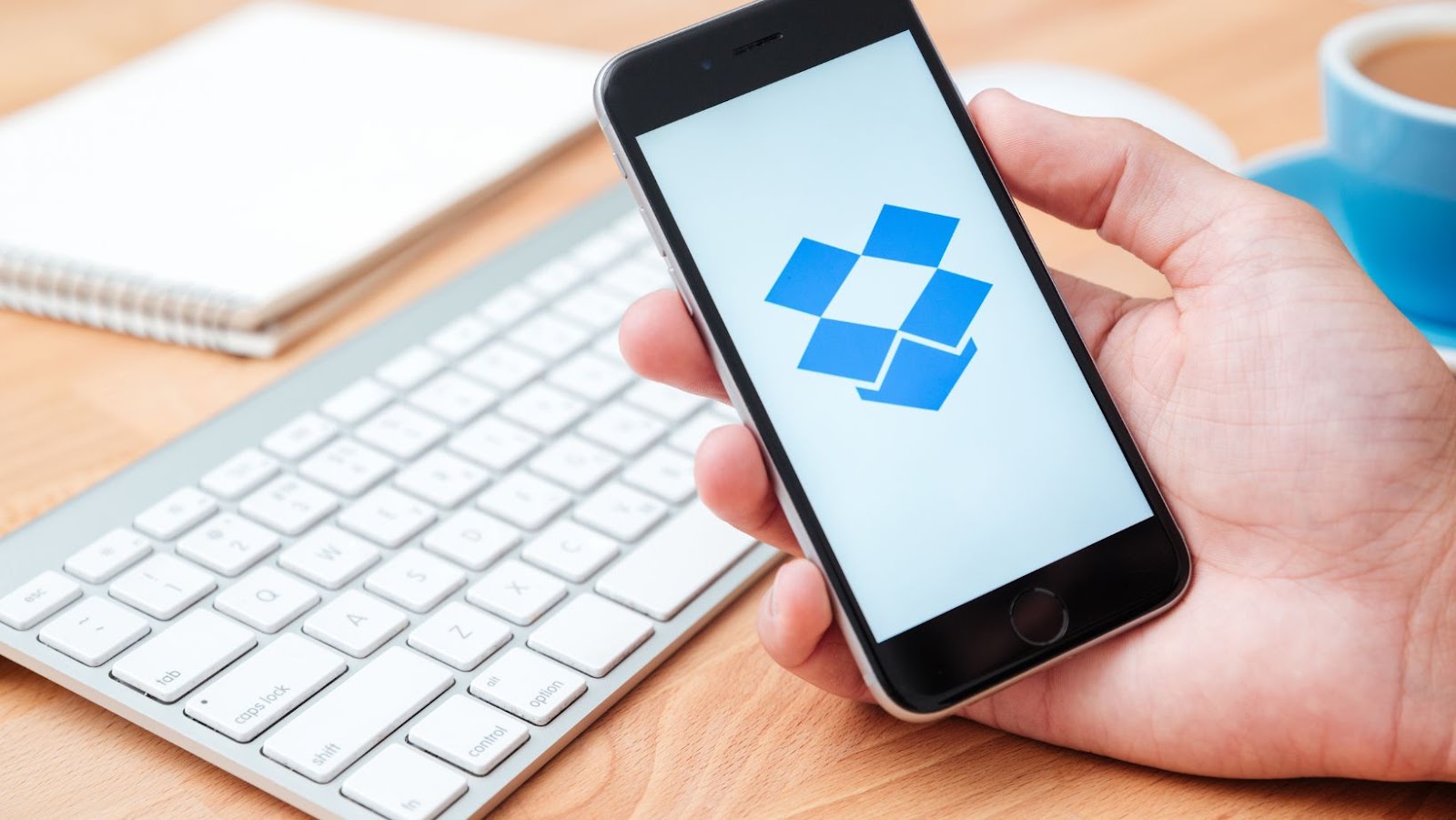
This is a beginner’s guide to using Dropbox. It will show you how to create an account, install the software, and start using it to store and share your files.
Dropbox is a great way to keep your files backed up and accessible from anywhere, so let’s get started!
What is Dropbox and what are its features
Dropbox is a cloud-based storage and file sharing service. It allows you to store your files online, sync them across devices, and share them with others. Dropbox offers 2 GB of free storage space with the option to upgrade to a paid plan for more space.
Some of the key features of Dropbox include:
- File syncing: Dropbox automatically syncs your files across devices, so you can access them from anywhere.
- File sharing: You can share individual files or folders with others by generating a link.
- Version history: Dropbox keeps track of all the changes made to your files and allows you to revert back to older versions if needed.
- Offline access: You can mark files for offline access, so you can view them even when you’re not connected to the internet.
- Security: Dropbox uses security measures like two-factor authentication and encryption to keep your data safe.
How to create a Dropbox account
Creating a Dropbox account is easy and only takes a few minutes. Just go to www.dropbox.com and click on “Create an account”. Enter your name, email address, and create a password. Then click on “Create an account”.
You’ll be asked to verify your email address. just open the verification email from Dropbox and click on the “Verify email address” button. Once your email is verified, you can start using Dropbox!
Is Dropbox a free app
Yes, Dropbox offers a basic free plan with 2 GB of storage space. You can upgrade to a paid plan starting at $9.99/month for 1 TB of storage space if you need more space.
How to use Dropbox
Now that you have a Dropbox account, let’s take a look at how to use it. The first thing you need to do is install the Dropbox desktop app. This will allow you to sync your files across devices and access them from the Dropbox website. Once you have installed the app, sign in with your Dropbox credentials. You’ll then be asked if you want to sync your entire hard drive or just certain folders. We recommend syncing your entire hard drive so you don’t have to worry about which folders to sync.
Once you’ve made your selection, click “Start Dropbox”. Your files will now start syncing to the Dropbox servers. This may take a while depending on how many files you have and your internet connection. Now that your files are synced, you can access them from the Dropbox website or the desktop app.
how to share photos on dropbox
To share photos on Dropbox, first open the software and sign in to your account. Then, click on the “Photos” tab and select the album you want to share. Next, click on the “Share” button and enter the email addresses of the people you want to share the album with. Finally, click on “Send”. You can also share photos by selecting the “Share” option when you right-click on a photo file. Then, enter the email addresses of the people you want to share the album with and click on “Send”.
Dropbox also allows you to share entire folders with others. To do this, first go to the “Files” tab and select the folder you want to share. Next, click on the “Share” button and enter the email addresses of the people you want to share the folder with. Finally, click on “Send”. If you want to stop sharing a photo or folder, just go to the “Photos” or “Files” tab and click on the “Stop Sharing” button. We hope you found this article helpful.











