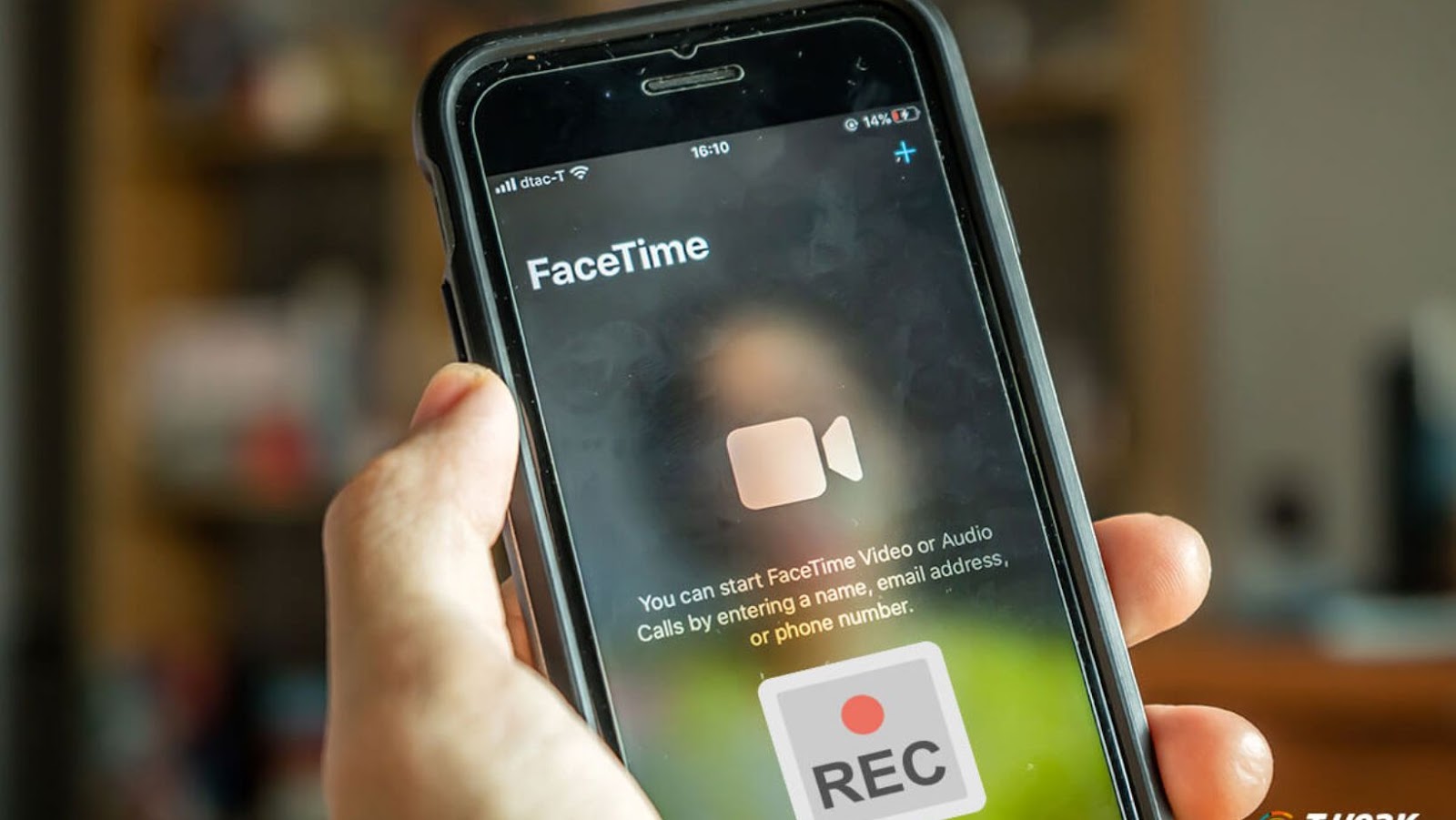
There are a number of ways to record a FaceTime call with audio on your iPhone, and we’re going to show you three easy methods. One popular method is to use the screen recording feature built into iOS. This records both the video and audio from your FaceTime call, and is pretty simple to do.
First, make sure FaceTime is open and you’re on a call. Then swipe up from the bottom of your screen to reveal the Control Center. Tap the record button, which looks like a circle with a tiny dot in the middle.
How to record a facetime call with audio on iphone
Assuming you want to record a video of your own face during the call (and not just the other person’s), tap the camera button in the FaceTime app to switch to the front-facing camera. The recording will start immediately, and you’ll see a red bar at the top of your screen indicating that it’s recording. To stop recording, just tap the red bar and then tap Stop. The video will be saved to your Photos app, and you can share it from there.
Benefits of Recording a Facetime Call with Audio on iPhone
There are a number of reasons you might want to record a FaceTime call. Maybe you’re interviewing someone for a podcast or YouTube video, and you want to capture both the video and audio of the conversation. Or maybe you’re talking to a long-distance family member or friend, and you want to save the call so you can watch it again later. Whatever the reason, recording a FaceTime call is easy to do and doesn’t require any special equipment.
Drawbacks of Recording a Facetime Call with Audio on iPhone
There are a few potential drawbacks to consider before you start recording your FaceTime calls. First, it’s important to be aware of the laws in your country or state regarding recording phone calls. In some places, it’s legal to record a conversation if both parties consent to the recording, but other places have stricter laws that require all parties to consent. So be sure to check the laws in your area before you start recording.
Another potential drawback is that recording a FaceTime call takes up a lot of storage space on your iPhone. A one-hour call can easily take up 1GB or more of space, so be sure you have enough free space on your phone before you start recording.Finally, keep in mind that the quality of the recording will depend on the quality of your internet connection.
Alternatives to Recording a Facetime Call with Audio on iPhone
If you don’t want to record a FaceTime call with audio on your iPhone, there are a few alternatives. One option is to use a third-party app like Call Recorder for FaceTime, which allows you to record both the video and audio of your FaceTime calls. Another option is to use a screen recording app like QuickTime Player to record the video of your FaceTime call, but you won’t be able to record the audio.
No matter what method you choose, recording a FaceTime call with audio on your iPhone is easy to do and can be a great way to capture memories or important conversations.











