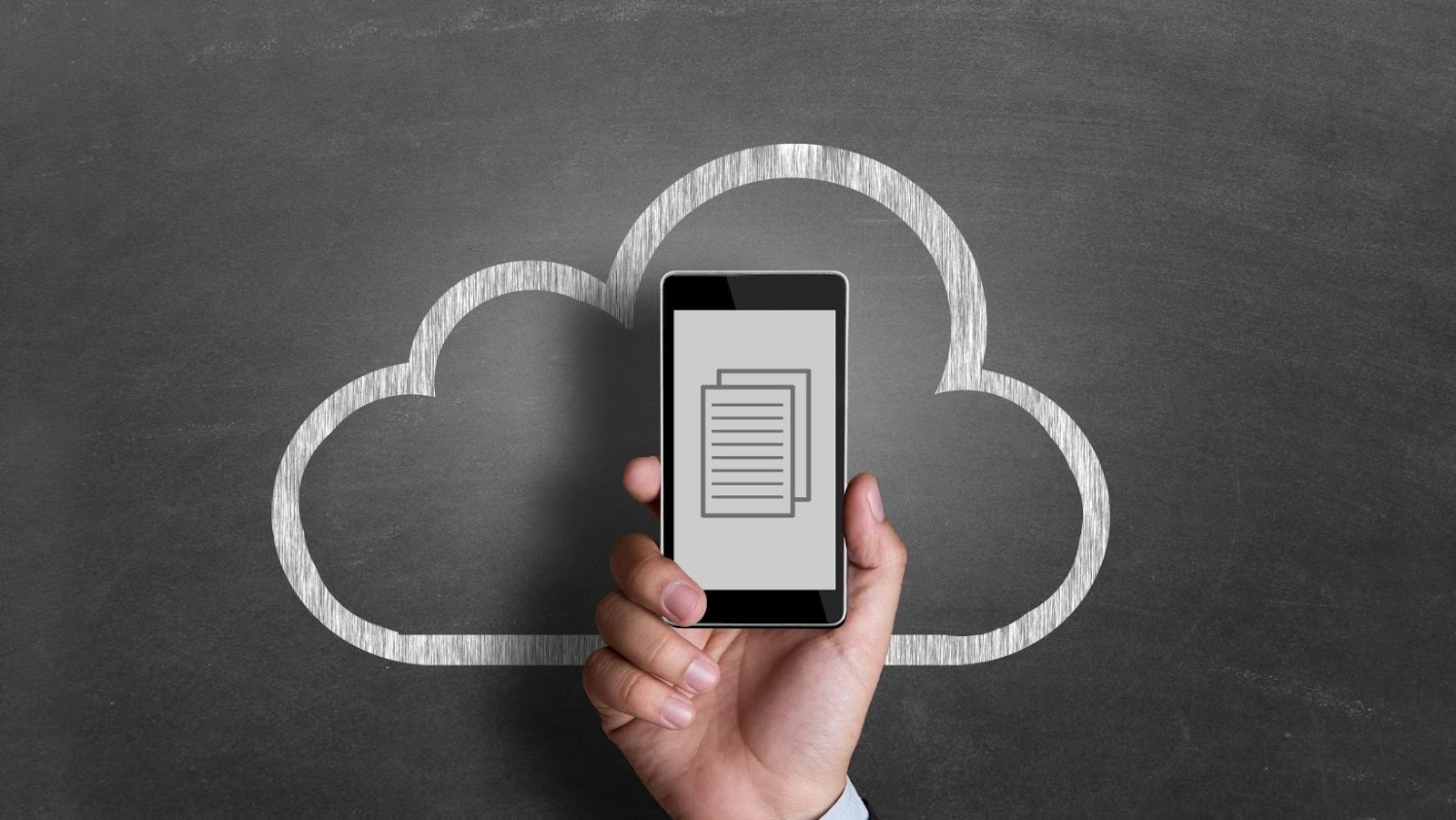
How can i tell how many GB my Iphone has
To find out how much storage space is available on your iPhone, go to Settings > General > About. The Available storage amount is listed under Capacity.
If you’re wondering how to check how many GB your iPhone has, this is the place to do it. Just go to Settings > General > About, and you’ll see the Capacity section near the top of the page. The capacity is measured in gigabytes (GB), and you can see how much space is available on your iPhone.
If you’re running low on storage space, you can use the tips in this article to free up some space.
How much storage space do you need?
The amount of storage space you need depends on how you use your iPhone. If you have a lot of photos and videos, or if you use your iPhone for work, you might need more storage space than someone who only uses their iPhone for email and social media.
Here are some general guidelines to help you decide how much storage space you need:
• If you have less than 16 GB of storage space, you might run out of space if you have a lot of apps, take a lot of photos and videos, or listen to a lot of music.
• If you have 32 GB of storage space, you should be able to store a fair amount of photos and videos, and use a variety of apps.
• If you have 64 GB of storage space or more, you should be able to store a large number of photos and videos, and use a variety of apps.
You can always check your iPhone’s storage capacity to see how much space is available. Just go to Settings > General > About to view the Available storage amount.
Tips for freeing up storage space on your iPhone
If you’re running out of storage space on your iPhone, you can follow these tips to free up some space.
Delete unused apps
One way to free up storage space is to delete apps that you no longer use. To do this, go to Settings > General > Usage, and then tap the app you want to delete. You’ll see how much storage space the app is using, and you can choose to delete it.
If you’re not sure which apps to delete, you can check your iPhone’s storage capacity to see which apps are taking up the most space. Just go to Settings > General > About, and you’ll see the Capacity section near the top of the page.
Manage your photos and videos
Another way to free up storage space is to manage your photos and videos. You can do this by going to Settings > iCloud > Photos, and then choosing to Optimize iPhone Storage. This will save photos and videos in a lower quality, which takes up less storage space.
You can also delete photos and videos that you no longer need. To do this, go to the Photos app, and tap on the album you want to delete. Then, tap Select, and tap on the photos and videos you want to delete. Once you’ve selected all the photos and videos you want to delete, tap Delete.
If you’re wondering how to check how many GB your iPhone has, go to Settings > General > About. The capacity is measured in gigabytes (GB), and you can see how much space is available on your iPhone. If you’re running low on storage space, you can use the tips in this article to free up some space.











